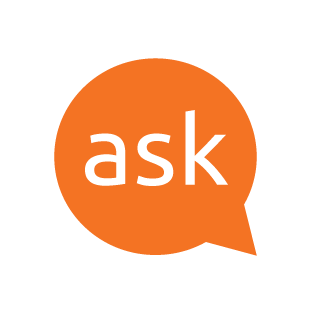ARCH VM resize root partition
First of all - back up your data!!! While we hope not to destroy your data, a single typo could nuke the VM. Of if there's an error in the instructions, etc. While this worked great for me several times, I can provide no guarantees that this will work nor that it will preserve your data, use at your own risk.
The three main steps are
- Resize the disk in the hypervisor
- Update the partition table to take up the full disk
- Increase the size of the filesystem to take up the full partition
Resize the disk in the hypervisor
First, you need to increase the size of the disk in whatever virtualization software you're using.
In Proxmox, select the VM, go to the Hardware tab, select the drive and hit "Disk Action." Then hit "Resize" and enter the number of GB you'd like to add to the disk. Note, you can only increase the size, not decrease it, so don't go too crazy! I just need a little room so I'm adding 4GB.
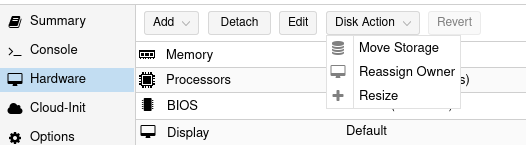
Update the partition table
lsblk
df -hfdisk /dev/sdaYou may see a warning like this:
This disk is currently in use - repartitioning is probably a bad idea.
It's recommended to umount all file systems, and swapoff all swap
partitions on this disk.
Again, continue at your own risk, and only if your data is backed up.
># Command (m for help): p # select p for partitions to see your partitions - again make SURE you know what partition you want to resize
Disk /dev/sda: 10 GiB, 10737418240 bytes, 20971520 sectors
Disk model: QEMU HARDDISK
Units: sectors of 1 * 512 = 512 bytes
Sector size (logical/physical): 512 bytes / 512 bytes
I/O size (minimum/optimal): 512 bytes / 512 bytes
Disklabel type: gpt
Disk identifier: 7BB1AE60-B6B0-6743-6C49-1ACCAD9BF33C
Device Start End Sectors Size Type
/dev/sda1 2048 1050623 1048576 512M BIOS boot
/dev/sda2 1050624 12580863 11530240 5.5G Linux filesystem
># Command (m for help): d # select d for delete
># Partition number (1,2, default 2): 2 # select 2 to delete partition 2
># Partition 2 has been deleted.
># Command (m for help): n # select n to create a new partition
># Partition number (2-128, default 2): 2 # 2 to number the new partition 2
># First sector (1050624-20971486, default 1050624):
># Last sector, +/-sectors or +/-size{K,M,G,T,P} (1050624-20971486, default 20969471): ENTER just hit the enter key to use the default
># Created a new partition 2 of type 'Linux filesystem' and of size 9.5 GiB.
># Partition #2 contains a ext4 signature.
># Do you want to remove the signature? [Y]es/[N]o: n n to leave ext4 signature as is - we don't want to delete anything, just make it larger!
># Command (m for help): p # select p for partitions to see your partitions again - make sure the starting location of the second partition is where it was when you first ran p and that the first partition is unchanged
Disk /dev/sda: 10 GiB, 10737418240 bytes, 20971520 sectors
Disk model: QEMU HARDDISK
Units: sectors of 1 * 512 = 512 bytes
Sector size (logical/physical): 512 bytes / 512 bytes
I/O size (minimum/optimal): 512 bytes / 512 bytes
Disklabel type: gpt
Disk identifier: 7BB1AE60-B6B0-6743-6C49-1ACCAD9BF33C
Device Start End Sectors Size Type
/dev/sda1 2048 1050623 1048576 512M BIOS boot
/dev/sda2 1050624 20969471 19918848 9.5G Linux filesystem
And only when your SURE things line up
># Command (m for help): w # select w to write the new partition table
># Command (m for help): d # select d for delete
lsblkIncrease the size of the filesystem to take up the full partition
resize2fs /dev/sda2df -hA lot of this information came from AskUbuntu, but was modified slightly for Arch Linux. Please see below for the Ubuntu directions: